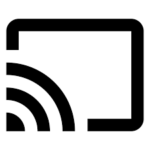
Chrome casting is the easiest method if your television supports casting.
The Film Festival and its pre-show will be broadcast through the high quality Twitch.tv streaming platform. To view the live stream tonight click this link on your computer, laptop, phone or tablet and enter password: stbdeyo
Using the Twitch App
For best viewing results on phones and tablets/iPads go to your app store, search for “Twitch” and download the free Twitch app and then search for the show using the code: STBDEYO.
Television Display
Before the event starts, choose how you’d like to watch. Twitch is also available on Apple TV, Amazon Firestick, Playstation 4, and any device with a Twitch App. If you prefer to watch on your TV, but don’t have a Twitch-supported device, you can display the stream on your television using use “casting“. Twitch.tv supports casting, so if you have an Internet enabled television on the same wifi, you can can click on the casting button on your computer, phone or tablet app and it will show you televisions capable of receiving the cast. Just click and watch.
If your household has gaming consoles that support Twitch (like Playstation 4) you can use those consoles to display the twitch feed to the connected television. Search for STBDEYO to find the stream.
You can also use Apple TV functions to transmit any video on your iPhone, iPad and Apple laptop through Apple TV to your television as you would do normally.
Finally finally many users can connect a laptop directly to your television using an HDMI cable.
Joining the Chat
Once you’re on the stream, you’ll have the option to join the chat to engage with other viewers, comment on the films, and organize around the issues that are important to you. You don’t have to join the chat if you prefer to just watch.
If you’d like to join in the chat, you’ll have to create a Twitch account. Only follow the instructions below.
Steps for creating a twitch account:
- To create an account, first type a message into the chatbox. You will be prompted to either log in or sign up.
- Choose to set up an account and choose a username and password. You will have to enter your email address and birth date.
- You will then be prompted to enter a verification code which will be sent to you via email. The code will appear at the bottom of the email. Do not click on the “Verify Email” button in the email that is sent to you. Rather, enter the access code in the browser window and you’ll now be able to engage in the chat.
Remember to keep the dialogue civil and be cordial with your fellow attendees as we all navigate this new world of virtual connection and engagement.
Viewing Modes and Troubleshooting
You have the option to view in three different modes:
- the default view, which shows the full twitch dashboard,
- the cinema mode, which shows the video and chat in full-screen, and
- full-screen mode, which hides the chat from your view.
You can select whichever option you prefer by clicking the icon in the lower right hand corner of the screen.
If your stream is lagging, buffering or stalling, simply refresh your browser page. If the problem persists, you may wish to change the resolution settings by clicking the gear icon in the lower right hand corner of the screen.
For support, please email: rosa4rockland@gmail.com
